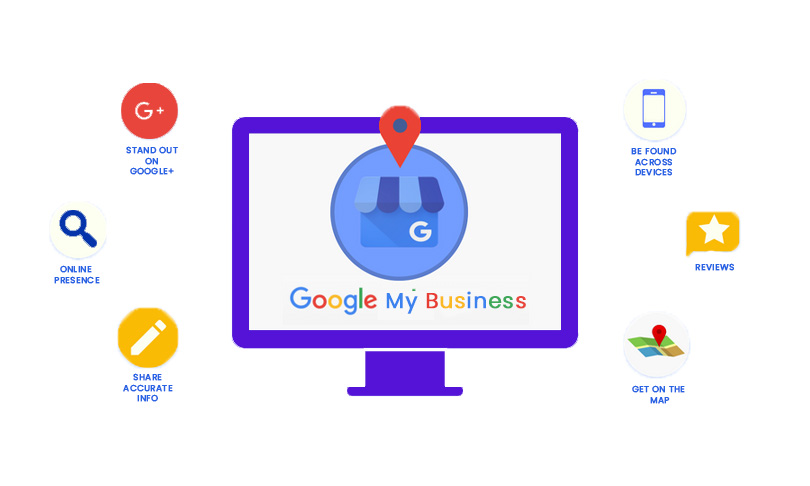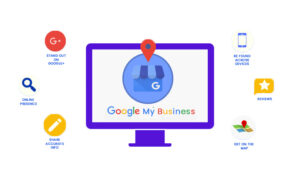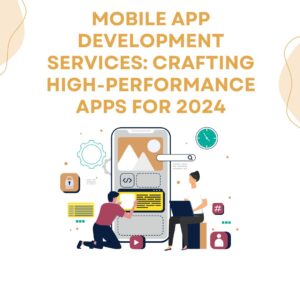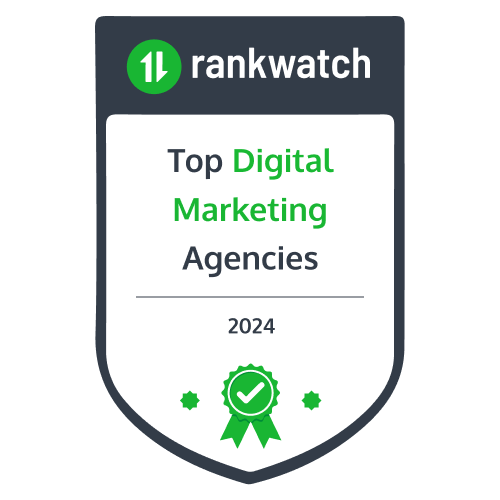The current age of the digital world calls for every business to have an online presence. One of the most effective tools for improving local visibility is Google My Business (GMB). This free platform handles how a business appears on both Google Search and Maps, making it more accessible for possible customers to find and connect with the business. From a small shop to managing multiple locations, creating and optimizing your GMB account can do wonders in boosting online credibility.
In this guide, we will take you through the step-by-step process on how to create and manage the google business profile that helps your business shine on the web.
What is Google My Business?

Google My Business is a free platform that lets businesses oversee their online presence across Google Search and Maps. The account acts as a virtual representative and displays essential information about your business when searched online. It will help your business to reach and attract potential customers.
With a google business profile, you can showcase your:
- Business name, address, and phone number (NAP).
- Hours of operation.
- Customer reviews.
- Photos of your products, services, or premises.
- Special announcements and updates.
How to Create Google My Business Account?

If you want to engage with potential customers, firstly, set-up a profile and get it verified on Google. To create a google my business free account, you need to follow the steps mentioned below:
- Sign in or create a new Google account. If you created a new account, then sign in with your business email domain.
- Select create a profile.
- Enter your business name and select your business type from the suggested businesses list. If you get a message that the business is already verified, request ownership of the profile.
- Look for the category of your business.
- Click “Next”.
- Choose whether customers can visit you at a location.
- If you have a storefront staffed during business hours, Click Yes. Enter the address or mark on a map, and then click No.
- If you don’t have a storefront staffed during business hours, Click No.
- Enter the area of service of your business. You can add up to 20 service areas based on cities, postal codes or other areas.
- Enter a phone number and website URL.
- Click “Next”.
- You can also create a website based on your information.
- Click “Finish”.
- Select a verification option.
- You get options – to verify now and to verify later.
- If you are not authorized, then find the person who is authorized to manage google business profile and continue the process.
Is google my business free?
Yes, Google My Business is a free platform to boost your online presence. It is an invaluable tool in terms of interacting with your customers. Your google my business free account includes important information like your business address, contact details, website URL, and operating timing.
How to add my business to google/how to list my business on google?
Adding your business to Google can greatly enhance your visibility and get you many more customers. Google My Business, now known as Google Business Profile, will showcase vital information about your business in searches and Google Maps. Here’s how to get “my business on google map”:
- 1. Sign in to Google Maps.
- 2. You can add your business in 3 ways:
- Enter your address in the search bar. Your business profile will be viewed, click “Add your business”.
- Right-click on the map, and then select “Add your business”.
- Click “Menu”, then select “Add your business”.
- 3. The screen will show instructions to finish signing up for your google business profile.
- Claim your business through Google Maps:
- Open Google Maps.
- Enter business name in the search bar.
- Click the business name and choose the right one.
- Click “Claim this business”, then “Manage now”.
- Select a verification option and follow the instructions written on the screen.
How to verify my business on google?
A verified google my business free account will appear on Google Maps and search results with accurate information about your business. Follow these simple steps to verify your business on Google:
Verify for the first time

- 1. Add or claim your Business Profile on Google.
- 2. Verify your google business profile.
- You may have to verify the profile using more than one method.
- Available methods are based on business category, support hours, public info and volumes.
- Select the verification type. The methods are predetermined and cannot be changed.
- Review verification. The reviews help in maintaining the profile integrity. It can be verified in 5 days.
- If you are verified, you will receive a message.
- If your business is not verified using the first method, select “Get Verified” and choose an alternative method.
- After verification:
- Google gets updated with the new info in a few weeks.
- Edit your google my business free account anytime.
- Connect with your customers via posts, reviews and messaging.
Find your profile
- Search for “My business” on google search.
- Type your business name and city on google search or Maps.
- In google maps app, tap “Business”.
Re-verify after info changes
If you change any info about your business, then Google may ask you to re-verify. They can also ask to update or add more details about your business. You can re-verify Google My Business in two ways. Follow the below steps:
Standard verification methods

- Phone or text – Go to business profile. Click “Get verified” and select Phone or SMS. Enter the code you will receive through call or text.
- Email – Visit your business profile. Select “Get verified” and pick Email. Instructions will appear in the email.
- Video recording – Record a video stating your business details.
- Live video call
- Step 1 – Check the connectivity and get ready for the live video call. Confirm you are at the business to show the location and ownership. Show your outside current location, operating equipment or tools and employee-only items or area.
- Step 2 – Start a text chat with support by visiting business profile. Click “Get verified”, then “video call, and lastly, “next”. Select your language. Click “start call” to chat with the next available representative.
- Step 3 – A representative will help you join the video call. Show your business via video call.
- Step 1 – Go to business profile. Select “get verified”, and then “postcard”. Check the address and request the code.
- Step 2 – Go to google business profile. Enter the 5-digit verification code in the “code”. Click “submit”.
Instant verification methods
An immediate confirmation for a google my business free account rarely happens. Yet if verified through Google Search Console, you might receive instant verification.
- Existing search console user – No “get verified” shows, if you verify your matching website before adding or claiming your profile. You can instantly edit and connect with customers.
- New search console user – If you verify your matching website after adding or claiming your profile, click “get verified”. Now, you can instantly edit your profile and interact with users.
How to add keywords in google my business?
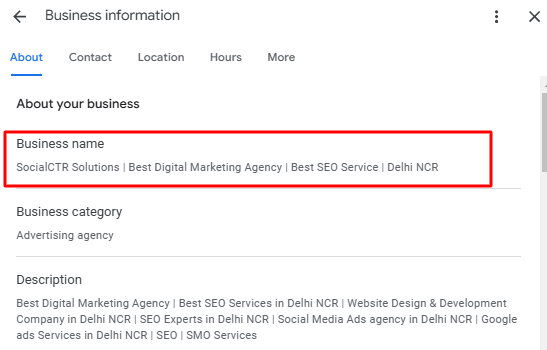
Adding relevant keywords or phrases will help your business appear higher in local searches and reach more customers. It will boost your business reputation along with attracting potential users.
You can add keywords to your Google My Business profile in following ways:
- Write an engaging description of your business that includes the primary keywords relevant to your products and services offered.
- Under “Services and Product” section, include keywords.
- Post regular updates, offers or events using keywords.
- Incorporate keywords in FAQs and reviews.
- Upload images with filenames having keywords.
How to remove bad reviews from google my business/how to remove google reviews from my business?
To remove or delete any review from your google business profile, you have to report that review using Google Maps or Google Search. The removal process may take several days.
1. Flap a review in Google Maps or Google Search
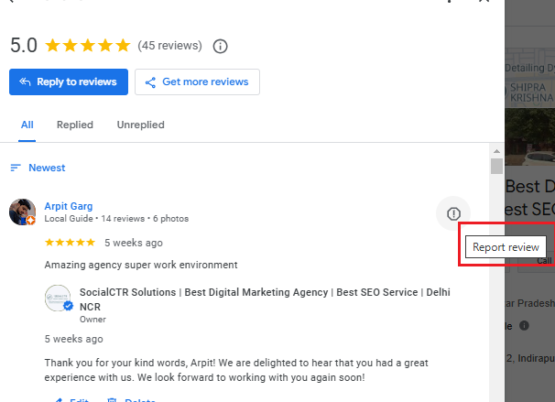
- Go to the app through which you want to report i.e., google maps or google search.
- Find your business profile.
- Select the review you want to report.
- Click “more” or “info” and report.
How to delete my business from google?
If you want to remove or delete your google business profile, you will have to remove all the content and managers, and mark the business as permanently closed. Follow the below instructions to remove your google my business free account:
-
Remove content and managers from business profile
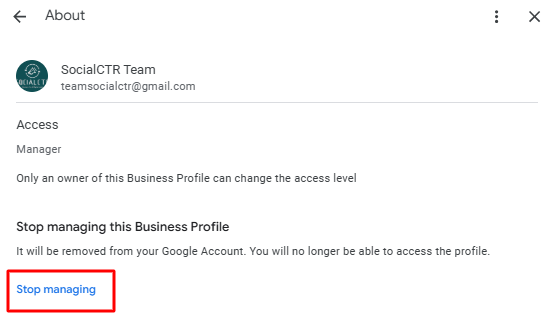
- Go to business profile and click “more”.
- Select “Business profile settings”, then “remove profile content and managers”.
- Turn on “mark your business as permanently closed”.
- Click “continue”, “remove”, and then “done”.
-
Remove Google My Business profile from maps.

If you are searching for “remove my business on google map”, do the following steps:
- Go to Google Maps and sign in with your business profile.
- Click the business you want to remove on the map.
- Select “suggest an edit”.
- Click “close or remove”.
- Follow the onscreen instructions.
After submitting the request, you will get an email with instructions. When approved, the business will be removed.